General Tab
The General tab contains the review information, participants, version overview and global comments, among other things.
Note
The General tab and its elements are only visible if your role has the corresponding permissions.
The tab consists of the following areas
-
❻ Review information: In addition to the review name and the creator, the area also contains the Due date and the Briefing. If you click Edit, you can change Due date and Briefing.
-
❼ Version information: File name, the file format and the file size of the current version
-
❽ Participants in this version: You can manage the participants in this area. For example, you add reviewers and guests to the review, hand over the review to another owner if necessary or send a notification to the participants.
-
❾ Version overview: You can see all versions in the review with the current data.
-
❿ Global comments and events: Here you will find global comments and can write some yourself. You can also find out about events in the course of the review. In the linked section, you can also find out how to mark (tag) your own comments and those of other participants.
When you open the page, comments and events are activated first and are shown one below the other according to the sorting order. You can filter the general comments by person and content and sort them chronologically in ascending or descending order. There is a small toolbar for this purpose, the functions of which are described in detail in the table below:
![]()
|
Function |
Description |
|---|---|
|
Sorting |
To see the newest entries at the top, click on the icon with the clock and the up arrow. To start the list with the oldest entries at the top, click on the icon with the clock and the arrow pointing down. |
|
Display |
Click the Comments button to show only events. Click on it again to show the comments again. Click the Events button to show only comments. Click on it again to show the events again. |
|
Filter |
Click on the You can select individual participants in the list to filter according to their comments or cancel the filtering again with All. Only comments that match the set filter will then be shown. |
|
Search |
Click on the magnifying glass on the right to display the search field. Enter a search term. Matches are highlighted in yellow in the comment list. |
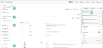
 button. A filter menu opens.
button. A filter menu opens.